The Linux cheat command is a utility to search for and display a list of example tasks you might do with a command.
By Seth Kenlon (Team, Red Hat)
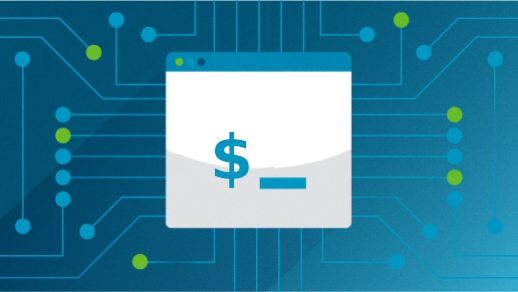
Image by: Opensource.com
Information about Linux and open source abounds on the internet, but when you’re entrenched in your work there’s often a need for quick documentation. Since the early days of Unix, well before Linux even existed, there’s been the man (short for “manual”) and info commands, both of which display official project documentation about commands, configuration files, system calls, and more.
There’s a debate over whether man and info pages are meant as helpful reminders for users who already know how to use a tool, or an intro for first time users. Either way, both man and info pages describe tools and how to use them, and rarely address specific tasks and how to accomplish them. It’s for that very reason that the cheat command was developed.
For instance, suppose you can’t remember how to unarchive a tar file. The man page provides you with all the options you require, but it leaves it up to you to translate this information into a functional command:
tar -A [OPTIONS] ARCHIVE ARCHIVE
tar -c [-f ARCHIVE] [OPTIONS] [FILE…]
tar -d [-f ARCHIVE] [OPTIONS] [FILE…]
tar -t [-f ARCHIVE] [OPTIONS] [MEMBER…]
tar -r [-f ARCHIVE] [OPTIONS] [FILE…]
tar -u [-f ARCHIVE] [OPTIONS] [FILE…]
tar -x [-f ARCHIVE] [OPTIONS] [MEMBER…]
That’s exactly what some users need, but it confounds other users. The cheat sheet for tar, by contrast, provides complete common commands:
$ cheat tar
\# To extract an uncompressed archive:
tar \-xvf /path/to/foo.tar
\# To extract a .tar in specified Directory:
tar \-xvf /path/to/foo.tar \-C /path/to/destination/
\# To create an uncompressed archive:
tar \-cvf /path/to/foo.tar /path/to/foo/
\# To extract a .tgz or .tar.gz archive:
tar \-xzvf /path/to/foo.tgz
tar \-xzvf /path/to/foo.tar.gz
\[...\]
It’s exactly what you need, when you need it.
More Linux resources
Advanced Linux commands cheat sheet
Free online course: RHEL technical overview
Linux common commands cheat sheet
The Linux cheat command
The cheat command is a utility to search for and display a list of example tasks you might do with a Linux command. As with many Unix commands, there are different implementations of the same concept, including one written in Go and one, which I help maintain, written in just 100 lines of Bash.
To install the Go version, download the latest release and put it somewhere in your path, such as ~/.local/bin/ or /usr/local/bin. To install the Bash version, download the latest release and run the install-cheat.sh script:
$ sh ./install-cheat.sh
Or to configure the installation, use Autotools:
$ aclocal ; autoconf
$ automake \--add-missing ; autoreconf
$ ./configure \--prefix\=$HOME/.local
$ make
$ make install
Get cheat sheets for your Linux terminal
Cheat sheets are just plain text files containing common commands. The main collection of cheat sheets is available at Github.com/cheat/cheatsheets. The Go version of cheat downloads cheatsheets for you when you first run the command. If you’re using the Bash version of cheat, the --fetch option downloads cheatsheets for you:
$ cheat --fetch
As with man pages, you can have multiple collections of cheat sheets on your system. The Go version of cheat uses a YAML config file to define where each collection is located. The Bash version defines the path during the install, and by default downloads the Github.com/cheat/cheatsheets collection as well as Opensource.com’s own Gitlab.com/opensource.com/cheatsheets collection.
List cheat sheets
To list the cheat sheets on your system, use the --list option:
$ cheat \--list
7z
ab
acl
alias
ansi
ansible
ansible-galaxy
ansible-vault
apk
\[...\]
View a Linux cheat sheet
Viewing a cheat sheet is as easy as viewing a man or info page. Just provide the name of the command you need help with:
$ cheat alias
# To show a list of your current shell aliases:
alias
# To alias `ls -l` to `ll`:
alias ll=‘ls -l’
By default, the cheat command uses your environment’s pager. Your pager is set with the PAGER environment variable. You can override that temporarily by redefining the PAGER variable before running the cheat command:
$ PAGER=most cheat less
If you just want to cat the cheat sheet into your terminal without a pager, the Bash version has a --cat option for convenience:
$ cheat --cat less
It’s not actually cheating
The cheat system cuts to the chase. You don’t have to piece together clues about how to use a command. You just follow the examples. Of course, for complex commands, it’s not a shortcut for a thorough study of the actual documentation, but for quick reference, it’s as fast as it gets.
You can even create your own cheat sheet just by placing a file in one of the cheat sheet collections. Good news! Because the projects are open source, you can contribute your personal cheat sheets to the GitHub collection. And more good news! When there’s a new Opensource.com cheat sheet release, we’ll include a plain text version from now on so you can add that to your collection.
The command is called cheat, but as any Linux user will assure you, it’s not actually cheating. It’s working smarter, the open source way.
What to read next
Tags

Seth Kenlon is a UNIX geek, free culture advocate, independent multimedia artist, and D&D nerd. He has worked in the film and computing industry, often at the same time.
6 Comments
These comments are closed, however you can Register or Login to post a comment on another article.
![]()
| Charlie Arehart | June 2, 2022 |
Thanks, Seth. Your posts here offer so much great info. As for this, I’ll point out a similar cmd I’ve long used, tldr. I’m writing on my phone as I see this, so I can’t readily compare their results. Just wanted to mention it, if it may help anyone. Looking forward to checking out cheat, also.
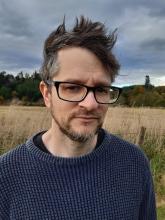
| Seth Kenlon | June 2, 2022 |
This is great! I hadn’t heard about tldr but I’m definitely going to check it out now.
Thanks for the tip, Charlie!
In reply to Thanks, Seth. Your posts… by Charlie Arehart

| Peter Cheer | June 6, 2022 |
Thanks Seth. I have a bunch of students who have just finished their ‘Operating Systems’ block but I shall point them all to this anyway, even if I normally tell them not to cheat.
![]()
| John Curwood | June 8, 2022 |
This is fantastic. I can’t count the number of times I have stared at a man page trying to figure out how I am supposed to use a command.
![]()
| Hector Rod | June 10, 2022 |
Saved! Excellent resource, thanks so much Seth.
![]()
| wisnoskij | July 9, 2022 |
Hmm, based on the output this seems completely separate form tldr.
But also, what is with that tar command. Even example used like 4 modifiers, wow, we really need a better way to deal with archives on Linux. The gui programs suck, and this is almost worse, expecting every single use of the command to include so many arguments.
Related Content
How Tracee solves the lack of BTF information
Share screens on Linux with GNOME Connections
4 ways to use the Linux tar command
 This work is licensed under a Creative Commons Attribution-Share Alike 4.0 International License.
This work is licensed under a Creative Commons Attribution-Share Alike 4.0 International License.


